I earn money through affiliate links on this site. Links labeled "Affiliate Link" may result in commissions at no extra cost to you. I recommend resources and create content based on experience (or combined experience and research), & only promote on this site: what I believe will be highly useful to this site's target audience. Content on this site, including text, images, & audio/video (which may include voiceovers) may be generated with the assistance of AI technology. Scroll down to see the content of the current URL.
MouseClickTutorials.com
Teaching people how to make websites...
...and how to make websites make money!
⬇️ ⬇️ Scroll Down ⬇️ ⬇️

Why Namecheap?
Why Rocket.net?
Rocket.net offers high-performance managed WordPress hosting with built-in security and global speed optimization, making your site fast and secure without extra plugins. For help narrowing down the right provider, explore this guide to choosing the best web host.
Why Bricks Builder?
Bricks Builder is a powerful WordPress page builder that combines speed, flexibility, and customization, helping you design stunning websites without coding.
🖥️ Get Your Domain & Hosting. Learn WordPress and How to Create Content. Make Money Online in a Way That Actually Works.
Learn mouse click by mouse click how to build websites and unlock earning paths that make sense.
- 💻 1. Setup > A. Domain / B. Hosting / C. Point Domain / D. Setup WP Admin User / E. Email @ Your Domain / [ More in Setup ]
- 💻.2. Explore > A. Site Login & Dashboard / B. Themes / C. Plugins / D. Widgets / E. Settings / [ More in Explore ]
- 💻.3. Create > A. Pages & Posts / B. Nested Pages / C. Cats & Tags / D. Menus / E. Content / F. Try Bricks Builder / [ More in Create ]
-
💡 [ The Kind of Hosting That Keeps WordPress Sites Stable ]
-
⚙️ [ Other Hosting Types (When They Might Make Sense) ]
2. Explore > D. Widgets
2. Explore > D. Widgets
What Are Widgets and Why Are They Useful?
Not All Themes Support Widget Areas
Before diving into widget management, it’s important to understand that not all WordPress themes come with widget areas. For example, the default 2025 theme doesn’t include any widget-ready areas by default. If you can’t find widget areas on your site, it’s likely because your current theme doesn’t support them.
What You Can Do:
-
Switch to a theme that supports widgets: Look for themes that specifically mention widget areas like sidebars, footers, or headers.
-
Enable widget areas by modifying your theme’s code: If you prefer to stick with your current theme, you can manually enable widget areas. However, this requires a basic understanding of coding.
To proceed with the tutorial in this course, ensure you’re using a theme that supports widget areas. If you’re unsure whether your theme supports widgets, refer to the earlier theme tutorial in this course for guidance on choosing a theme with widget support.
Where Do Widgets Fit Into Your Website?
Widgets are individual content or feature elements—such as menus, search bars, recent posts, or custom text—that can be added to designated widget areas on a WordPress site. Widget areas are parts of a theme (like sidebars, footers, or headers) that are built to hold widgets.
Widgets allow you to customize these areas without needing to edit code, making it easy to control what appears in different sections of your site. Themes define where widget areas exist, and widgets let you decide what content or functionality shows up there.
How Can Widgets Transform the User Experience?
Widgets are not just functional—they’re strategic tools for improving how visitors interact with your site. By adding a search bar, for example, you make it easier for users to find what they’re looking for. Showcasing recent posts or popular categories helps guide visitors to content they’ll enjoy. Widgets help you design a user experience that’s both practical and engaging.
MOUSE CLICK BY MOUSE CLICK
WordPress now ships with a new block-based widget editor by default — but this tutorial uses the older Classic Widgets interface instead. It’s faster, cleaner, and makes more sense for getting things done efficiently.
The (side-by-side images you’ll see upon below upon scrolling down) show what each editor looks like. The block-based “Default Widgets” system comes pre-installed with WordPress, but it’s bulky, overengineered, and often frustrating for basic widget setup.
The Classic Widgets (way of widget management) provides a traditional drag-and-drop interface that’s simpler to work with — especially when placing content into sidebars or footers.
To use it, you’ll need to install and activate the Classic Widgets plugin.
✅ This plugin is published by Tonya Mork, a core contributor to the WordPress project. It was originally introduced by the WordPress core team as an official fallback when the new block-based widget editor was released.
Although only one contributor is listed, the plugin reflects decisions made by the core WordPress team and remains the most stable and widely accepted way to restore the classic widget interface.
⚠️ However, because this plugin is tied directly to WordPress core development, it’s also the most likely to be deprecated if the platform officially retires classic widget support. In that case, unofficial workarounds may appear from third-party developers, but they may not be as reliable or long-lasting.
After adding your widgets, the plugin can be deactivated — the layout and functionality will stay in place. To make updates later, simply reactivate the plugin temporarily.
Additional Note: Not all themes include widget areas. For example, Twenty Twenty-Five disables them by default. If no widget areas appear in your dashboard, it likely means your current theme doesn’t support them.
This tutorial uses the OceanWP theme, which includes full widget support out of the box.

The Classic Widgets editor is the traditional way WordPress manages widgets. It allows you to add, configure, and arrange widgets within a simple, compact layout. The interface is intuitive and flexible, enabling you to quickly drag and drop widgets into widget areas like sidebars or footers without needing to touch any code.
Classic Widgets is ideal for users who value simplicity and familiarity. It’s a straightforward way to manage widgets, but keep in mind that future WordPress updates may eventually phase out support for this method.
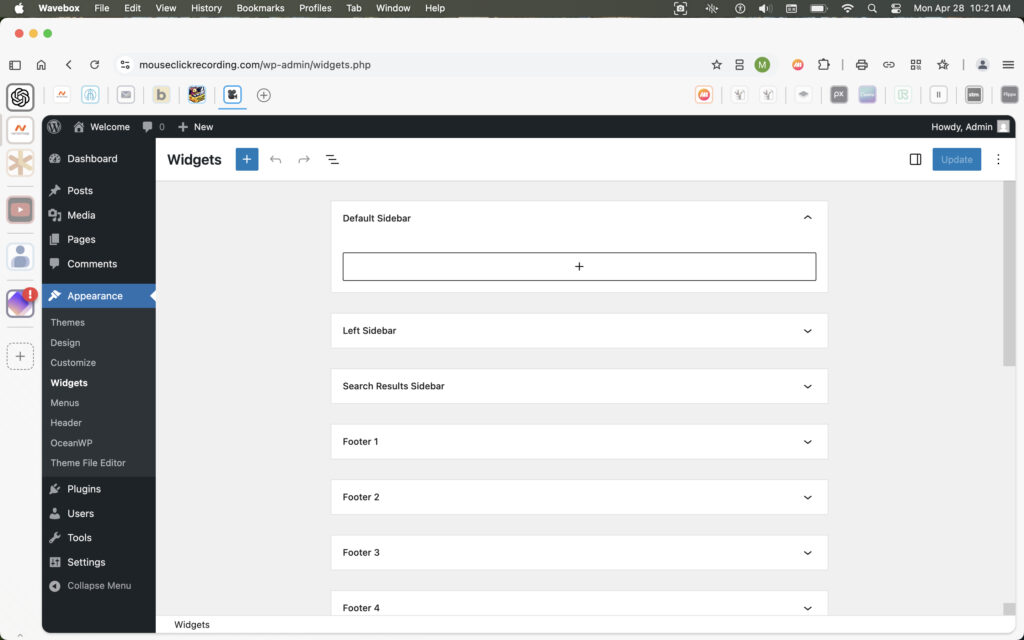
The Default Widget Editor is the newer method for managing widgets in WordPress. It uses the same block-based system as the post and page editor, allowing for more advanced content and layout options within widget areas.
However, this flexibility often comes with a steeper learning curve. The interface can feel slower and more cluttered, especially for users who just want to quickly manage basic sidebar or footer content. While it aligns with WordPress’s modern editing system, many users find it less intuitive than the Classic Widgets interface.
Widgets are small tools that add features to your site, like a search box, calendar, or custom text. You’ll find all available widgets on the left side of the screen.
On the right side, you’ll see widget areas — these are designated zones like sidebars or footers where widgets can be placed. When you drag a widget into one of these areas, it activates its function there. For example, adding a “Recent Posts” widget to the sidebar will make your latest posts show up on the side of your site.
Think of widgets as plug-and-play mini features — just drag, drop, and your site gains new capabilities instantly.
To begin placing a widget, click on the one you want from the Available Widgets section. While holding the mouse button, drag it into a widget area on the right, such as the sidebar or footer.
Release the mouse to drop it into place. From there, you’ll be able to continue setting it up.
Not all widgets behave the same when left blank. Some — like Image — won’t appear at all unless at least one setting is filled in. Others — like Recent Posts or Categories — will still display content even with no title, as long as your site has content to pull from.
This inconsistency can be confusing. Just remember: if a widget has no content or configuration, WordPress might skip rendering it entirely. That doesn’t mean it’s broken — it just means there’s nothing to show.
Click the Add Image button to start picking your image.
Nothing shows up yet — this just opens the image selector.
A placeholder title is added here to show what happens when a title is used. Whether that title actually shows up on your site depends on the theme — some show it, some don’t.
Scroll down the Available Widgets list and find the Text widget.
Click it, then choose which widget area you want to place it in — like Default Sidebar or Footer 1 — and click Add Widget.
(Or, if you prefer, drag and drop it into your chosen area.)
This widget lets you type anything you want — perfect for testing how your theme displays custom content.
Pick any widget from the Available Widgets list.
Drag it into one of the widget areas on the right — like Footer 1, Sidebar, or Search.
Check your site to see where it shows up.
If you don’t see it, try viewing a page or post — some widget areas only appear in certain places.
There’s usually a demo page and a demo post already on your site — WordPress adds them automatically on a fresh install.
Search:
MouseClickTutorials.com
Teaching people how to make websites...
...and how to make websites make money!
What to Know Before Buying Online
Before You Buy: Know the Industry Games
Hidden Incentives in Online Recommendations
A lot of content online looks like it’s meant to be helpful. It might be labeled as a review, a list of top picks, or just a casual post like “I found this and it’s cool.” But in many cases, that content isn’t created to help someone make a better decision. It’s created to earn money through affiliate commissions.
What affiliate links are for
Affiliate links exist to support content by allowing someone to earn a commission when a product or service is purchased through a link they’ve shared. That’s the whole purpose. It doesn’t add cost to the buyer—and when used responsibly, it can reward content that genuinely helps.
The problem is how these links influence what gets recommended in the first place.
How incentives distort content
Some affiliate content is shaped by payouts—where higher-paying products and services get pushed harder. But more often, the problem is something else entirely: laziness.
A lot of affiliate content isn’t the result of research or thoughtful guidance. It’s based on whatever’s convenient. A product or service is already popular, someone else is promoting it, or it has an affiliate program—so it gets plugged in without much thought. There’s no testing, no real consideration of what would actually help the audience, and no accountability.
In these cases, the product or service itself might be perfectly fine. But the recommendation isn’t grounded in anything useful, and that’s what creates the disconnect. It leads to content that promotes whatever’s easiest to monetize, skips stronger alternatives that require more effort to discover, avoids mentioning downsides that could reduce clicks, and simply recycles whatever’s already trending among other affiliates.
It’s not about how much something pays. It’s about why it’s being recommended.
A product or service that pays well isn’t the problem if it actually fits the use case. But when it’s included just because it earns—or because it was the easiest thing to grab—that’s not a real recommendation. It’s content that exists to sell, not to help.
How to recognize honest affiliate content
Genuine recommendations feel different. Affiliate links are disclosed openly. Pros and cons are explained clearly, not glossed over. The explanation comes before the link. Alternatives that don’t offer commissions are still mentioned when they’re relevant. And the content doesn’t rely on pressure, urgency, or sales language to get someone to click.
When an affiliate link supports a thoughtful recommendation, it adds value. When the link is the reason something was included in the first place, the integrity of the content falls apart.
How this site handles it
Affiliate links are used here—but never as the reason something gets recommended. Some products and services pay nothing. Others pay less than their competitors. If they actually work, solve a real problem, and serve the audience this site is built for, they get included.
Payouts don’t determine what’s shown. Usefulness, reliability, and fit for the audience do.
Every recommendation on this site includes two links side by side: a clearly marked affiliate link, and a non-affiliate version. That way, anyone who wants to support the site can do so with one click—without being forced into it. And anyone who doesn’t can still access the same product or service without friction.
No popups, no fake scarcity, and no pressure. Just clear information and real options — presented with your time and trust in mind.
How to Choose Web Hosting That Won’t Screw You Later
Why Hosting Choices Can Look Fine at First — and Still Cost You Later
Many web hosting recommendations are influenced by affiliate incentives. That influence often shapes what gets promoted — not based on what’s reliable or useful, but based on what earns commissions. To understand how that works, scroll up to Hidden Incentives in Online Recommendations.
Once that’s clear, it becomes easier to recognize common patterns in how web hosting is sold — especially when it comes to pricing, positioning, and long-term reliability.
What Is Web Hosting, Really?
Web hosting is infrastructure. It’s what keeps a website live, accessible, and functioning smoothly. It stores the site’s files, manages uptime and speed, and often determines how frustrating things get when something breaks.
A good host does its job in the background — quietly, reliably.
A bad host appears fine at first — then slowly drags performance down through downtime, slowness, or support failures.
And often, that decline is masked early on by extra-friendly onboarding.
Sales chat is responsive. Setup support feels hands-on. It’s all about getting the account active and the site online fast. But after that grace period — often right after the refund window passes — service quality shifts.
Some companies do this deliberately: prioritize new customers, while gradually neglecting existing ones.
Others just aren’t equipped to deliver consistent support at scale. Either way, the pattern is common — especially with shared hosting.
Why Shared Hosting Gets Promoted So Heavily
Shared hosting is one of the most promoted types of hosting — not because it’s reliable, but because it’s easy to sell and easy to profit from. Many hosting companies offer shared plans as a low-cost entry point. And many of those companies run affiliate programs where commissions are paid out just for generating a new customer — regardless of which plan the customer signs up for.
That means affiliates often push the cheapest plan available, because it’s easier to convert — even though the payout is the same (or nearly the same) as recommending a better option. A $2.99/month shared hosting plan can still result in a $100+ commission, because the hosting company expects that customer to stick around long enough to cover the cost.
This dynamic is why shared hosting dominates most “best web host” lists — not because it’s actually good, but because it converts easily and pays well.
Why This Site Rejects Shared Hosting Entirely
MouseClickTutorials.com does not recommend shared hosting under any circumstances — not for beginners, not for temporary projects, not for anyone.
Even when managed by capable companies, shared hosting remains too unstable, too crowded, and too limited to serve as reliable infrastructure. It introduces risks and headaches that are completely avoidable with better hosting types. The environment is unpredictable, the performance is inconsistent, and the support is often too generic to be helpful when something goes wrong.
This position isn’t based on theory — it’s based on what actually happens when shared servers are overloaded, misconfigured, or mismanaged. And even without bad intent, it’s incredibly easy for problems to creep in unnoticed. One site’s spike in traffic or bad code can affect everyone else on the server.
Shared hosting is one of the biggest reasons new site owners feel like they “did something wrong,” when the real issue is invisible under the hood. That’s not a foundation worth building on.
The Issue with “Free” Domains
Many hosting companies advertise a “free domain” when signing up for a plan. But in most cases, the domain offer includes conditions:
-
The domain may be registered in the host’s name rather than the customer’s.
-
It may be locked or tied to the hosting plan, making it difficult or expensive to transfer.
-
The domain becomes the anchor keeping people on subpar hosting just to keep their site online.
The fix: always register domains separately with a trusted registrar like Namecheap. That ensures full ownership and makes it easy to change hosts at any time.
Why Cheap Hosting Isn’t Really Cheap
Low introductory prices like $2.99/month are usually misleading:
-
Most require paying 2–3 years upfront to get that rate
-
Renewal rates after the initial term are much higher
-
Core features like backups, SSL, and live support may cost extra — or be limited
-
“Unlimited” plans often include vague usage caps that throttle performance as sites grow
What seems cheap upfront becomes expensive over time — in stress, in missed revenue, and in wasted hours troubleshooting problems that wouldn’t exist on better infrastructure.
And that’s not just a figure of speech. If a site owner spends 40+ hours a year dealing with slow load times, broken features, unclear issues, and back-and-forths with bad support — and if that person would be paid even minimum wage for that time — the true cost of “cheap” hosting becomes obvious.
The value of reliable hosting isn’t just technical. It’s economic. It protects time, momentum, and peace of mind.
Understanding Hosting Types — and Why This Site Only Recommends Some
There’s no universal “best,” but some types of hosting are far better suited for actual website owners — and some should be avoided entirely. Here’s a breakdown:
Shared Hosting
Low-cost, low-quality. Unpredictable performance. Limited scalability.
Often oversold and oversaturated. Even beginners should avoid it.
Managed WordPress Hosting
Built specifically for WordPress. Handles caching, updates, backups, and security automatically.
Fast, secure, and low-maintenance — ideal for most creators, freelancers, and business owners.
This is the default recommendation for a reason.
VPS Hosting (Virtual Private Server)
A private slice of a physical server. More control and flexibility, but also more responsibility.
Best for those with technical experience or specific configuration needs.
Cloud Hosting
Highly scalable and fast — if fully managed. If unmanaged, it can become overly complex.
Great for ecommerce, SaaS, or platforms expecting rapid growth, as long as the host handles the technical side.
Dedicated Hosting
An entire server for one user. Very powerful, very expensive.
Best reserved for advanced use cases with high traffic or strict infrastructure needs.
Colocation
The highest tier — full control over physical hardware inside a rented datacenter rack.
Used for enterprise infrastructure, compliance requirements, or custom network architecture.
Not relevant for most site owners.
What Actually Makes Sense for Most People
For most websites — especially anything built on WordPress — managed WordPress hosting strikes the right balance. It’s fast, secure, and far easier to manage than alternatives that require technical upkeep.
There are more powerful hosting options for those running complex infrastructure or custom apps, but managed WordPress hosting covers the needs of most creators, freelancers, small businesses, and growing projects — without the stress.
The best managed hosts don’t just check boxes. They eliminate problems before they happen.
They don’t disappear when support is needed. They don’t nickel-and-dime for features.
They just make the site work — and keep it working.
That’s the experience most people are actually looking for. And that’s the experience this site teaches people how to build toward.
????
Hosting Types, Use Cases, and a Reliable Default
Why Your Host Isn’t Just a Checkbox — and What Actually Works for Most People
Most people picking web hosting treat it like a quick checkbox.
Domain, check. Hosting, check. Done.
But your hosting provider determines how fast your site loads, how often it breaks, how secure it stays, and how painful things get when something goes wrong.
It’s infrastructure — not a formality.
And one type of hosting still gets pushed far too often — especially by affiliate blogs chasing easy commissions.
Shared Hosting
This is where MouseClickTutorials.com draws a hard line.
Shared hosting is the $2.99/month pitch that sounds beginner-friendly… but quietly causes more damage than most new site owners can spot. Your site gets dropped into a crowded server with hundreds or thousands of others, all fighting for the same limited resources.
If another site spikes in traffic or runs unstable code, your site slows down — or goes down.
Support is slow, vague, and scripted.
Problems get blamed on you, with upgrade nudges as the default fix.
It often looks fine at first. That’s the problem.
When your site slows down or glitches later, you assume it’s something you did wrong.
But it’s not. It’s the hosting.
This site does not recommend shared hosting. Not for beginners. Not for anyone. Not ever.
Managed WordPress Hosting
This is the recommended path for most people building on WordPress.
Managed WordPress hosting is built to remove technical headaches. It handles backups, caching, updates, and security automatically — so you don’t need extra plugins just to keep things stable. The best providers offer fast performance and platform-aware support teams who actually know WordPress.
It’s low-maintenance. High-reliability.
And it’s the default recommendation here because it actually works.
VPS Hosting
A virtual private server (VPS) gives you more control and power — but also more technical responsibility.
You manage server setup, patches, security, and updates.
It’s great for developers and experienced users.
It’s not ideal for beginners or creators who want to focus on building content, not managing infrastructure.
Cloud Hosting
Cloud hosting can be powerful, scalable, and efficient — if it’s fully managed.
Otherwise, it comes with complexity most people don’t want.
Server configuration, cost optimization, scaling logic — it’s easy to get lost in the weeds unless the platform handles those pieces for you.
Used well, cloud hosting is a strong choice for fast-growing platforms, ecommerce sites, or custom apps. But for a first site or general-purpose WordPress site, it’s often overkill.
Dedicated Hosting
Dedicated hosting gives you your own physical server — with total control and no resource sharing.
It’s powerful and expensive, and usually reserved for specialized use cases: high-traffic apps, large media platforms, or advanced infrastructure stacks.
It’s not the place to start unless you already know exactly why you need it.
The Reliable Default
For most people using WordPress — creators, freelancers, educators, business owners — managed WordPress hosting is the most useful path forward.
It’s fast. It’s secure. It scales without stress.
And it keeps your site online, protected, and supported — without you needing to touch the backend.
That’s what this site recommends.
That’s what this site teaches.
Because it actually works.
Why Rocket.net is Recommended for Managed WordPress Hosting
1. Specialized WordPress Hosting: Why Rocket.net is a Perfect Fit
2. Blazing Fast Performance: Why Rocket.net Prioritizes Speed
3. Comprehensive Security: Why Rocket.net Protects Your Site
4. Hassle-Free Management: Why Rocket.net is Easy to Use
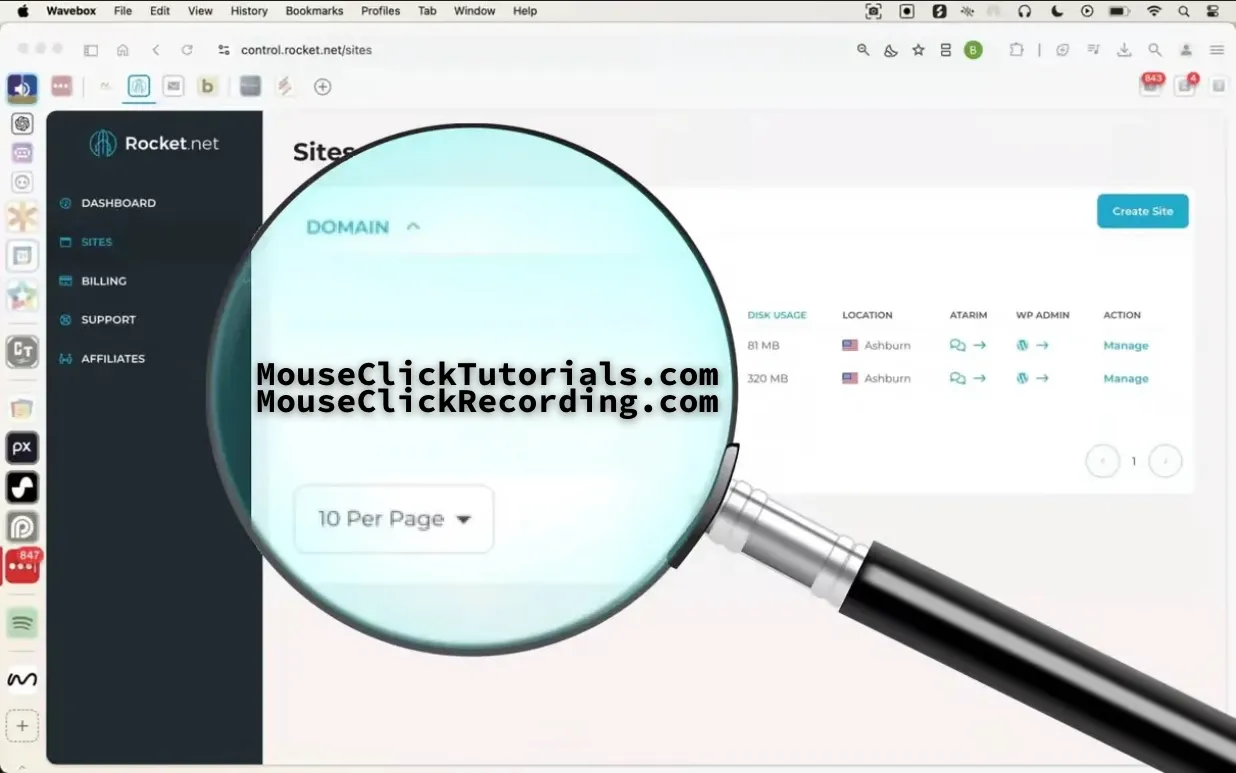
Check out the complete setup tutorial here →
I don't earn commissions from this link
I earn commissions from this link
When Managed Hosting Isn’t Enough
Other Hosts to Consider
Rocket.net is the recommended starting point for most users — it’s fast, secure, and built specifically for WordPress. It handles speed, stability, and security without overwhelming you with backend tasks.
But if you’re building something more complex, running multiple applications, or just want to understand what else is out there, here are a few other hosts worth knowing about.
These hosts are grouped by how much control and infrastructure complexity they offer — starting with other options in the same managed WordPress category, then expanding into VPS, full-stack platforms, and finally, enterprise-level hosting.
Managed WordPress (Same Tier, Different Strength)
Templ.io
Templ.io is another managed WordPress host — in the same category as Rocket.net. While Rocket.net is the top recommendation here, Templ.io stands out for one reason: their support team is more willing to assist with technical issues at the code level.
If a plugin breaks layout or a script throws an error, they may help you investigate what’s going wrong. They won’t write your code, but they’ll go deeper than most.
Use if you want managed WordPress hosting with an extra layer of technical support — without leaving the simplicity of this hosting tier.
Managed VPS (More control, broader use cases)
KnownHost
KnownHost gives you full server-level access through managed VPS hosting. You can install custom software, run multiple apps, configure email, and handle more advanced workflows than a WordPress-only host would allow.
Some plans still use cPanel, while others may include DirectAdmin — check the specifics before choosing.
Use if you’re managing more than just a WordPress site, or need flexibility that managed WordPress doesn’t offer.
Managed VPS (cPanel-focused, long-term scalability)
Hivelocity
Hivelocity offers managed VPS hosting with strong cPanel support, full root access, and upgrade paths into dedicated servers or colocation — all without locking you into a proprietary dashboard.
You’re not limited to WordPress, and you don’t need to give up traditional tools.
Use if you want a cPanel-friendly platform with the freedom to run mixed environments — and the ability to scale far beyond VPS later if needed.
Cloud-Native Performance Hosting
Servebolt
Servebolt doesn’t follow the VPS/cPanel playbook. It’s built from the ground up for speed — especially for dynamic sites like WordPress or WooCommerce.
They manage performance at the stack level: memory allocation, rendering optimization, backend tuning — all handled by their proprietary infrastructure.
Use if you’re running a high-traffic or ecommerce-heavy site where raw speed is a top priority and you’re okay with skipping traditional server tools.
Dedicated Servers (Unmanaged, full control)
Hetzner
Hetzner is known for high performance at extremely competitive prices — especially in the EU. They offer both dedicated hardware and cloud instances, but everything is self-managed. No hand-holding, no support for setup or configuration.
It’s powerful, but entirely your responsibility.
Use if you know what you’re doing and want total ownership of your environment for speed, scale, or regulatory control.
Colocation (Enterprise-grade physical infrastructure)
Colocation Providers
Colocation means you own the hardware. You rent rack space in a datacenter — they supply power, cooling, and bandwidth, but everything else is up to you.
This isn’t a web hosting plan — it’s raw infrastructure.
Used by SaaS companies, media platforms, and organizations with strict compliance, latency, or scaling needs.
Providers in this space include Hivelocity, PhoenixNAP, Equinix, Digital Realty, ColoCrossing, and OVHcloud.
Use if you already know exactly why you need this. If you’re not sure, you don’t.
Recommended Resources - Review Process
Traffic Light Rating System: Overview
Recommended resources are rated using a system inspired by traffic lights. This system makes it easier to find what’s actually useful for building websites, streamlining workflows, and boosting productivity across different areas. Resources are evaluated for their quality, reliability, and how much they benefit MouseClickTutorials’ audience.
Green Light resources are intentionally few. Very few resources are truly Green Light worthy, and from those, only a small mix is chosen. That’s deliberate — people only have so much time, energy, and money, so this tier exists to serve the best interests of MouseClickTutorials’ audience. If a resource appears here, it’s because it delivers proven value for those learning and building along with this site.
Yellow Light resources are also excellent, but not all are meant for the very top. Most wouldn’t make the cut for Green Light, though a few could. Their placement here doesn’t take away their value — it reflects the balance between curation, context, and the need to keep Green Light small and focused. Yellow Light provides more worthwhile resources that can still help this audience, without stretching the top tier too far.
Why No Red Light Resources?
There’s no “red light” category here. Low-quality or harmful resources aren’t listed at all. This approach is intentional, for a few reasons:
-
Practicality: Listing every bad product or service would flood the site with noise and make it harder to spot what’s actually valuable.
-
Liability: Calling out poor options by name risks legal issues like defamation. Focusing on trusted recommendations avoids that problem.
-
Awareness: In other parts of the site, industries like web hosting and affiliate marketing are explained in depth — so readers learn how to avoid pitfalls and spot shady practices without needing a blacklist.

Green Light Resources

Solid Infrastructure for Website Building
Email & Password Management
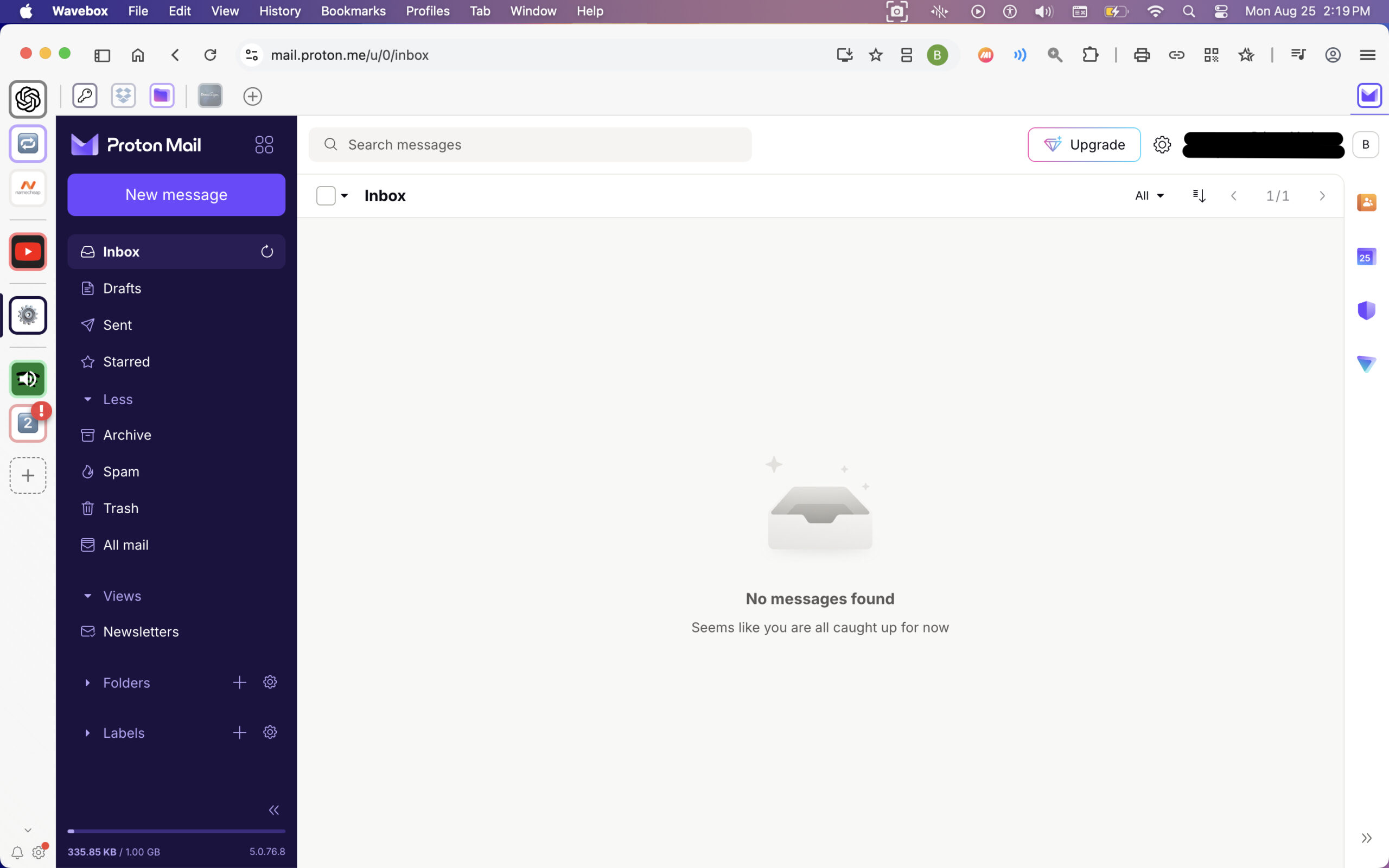
ProtonMail Review
Website Addresses
Namecheap Review
Managed WordPress Hosting
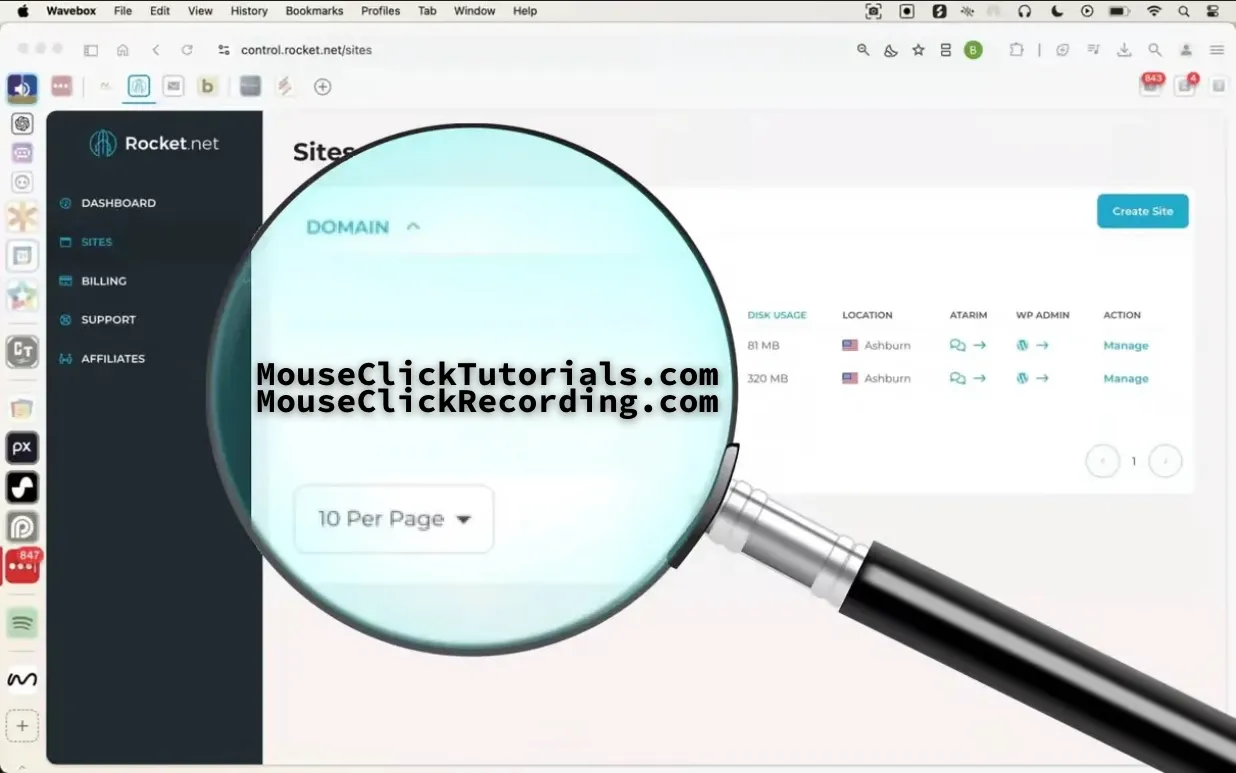
Rocket.net Review
WordPress Page Building
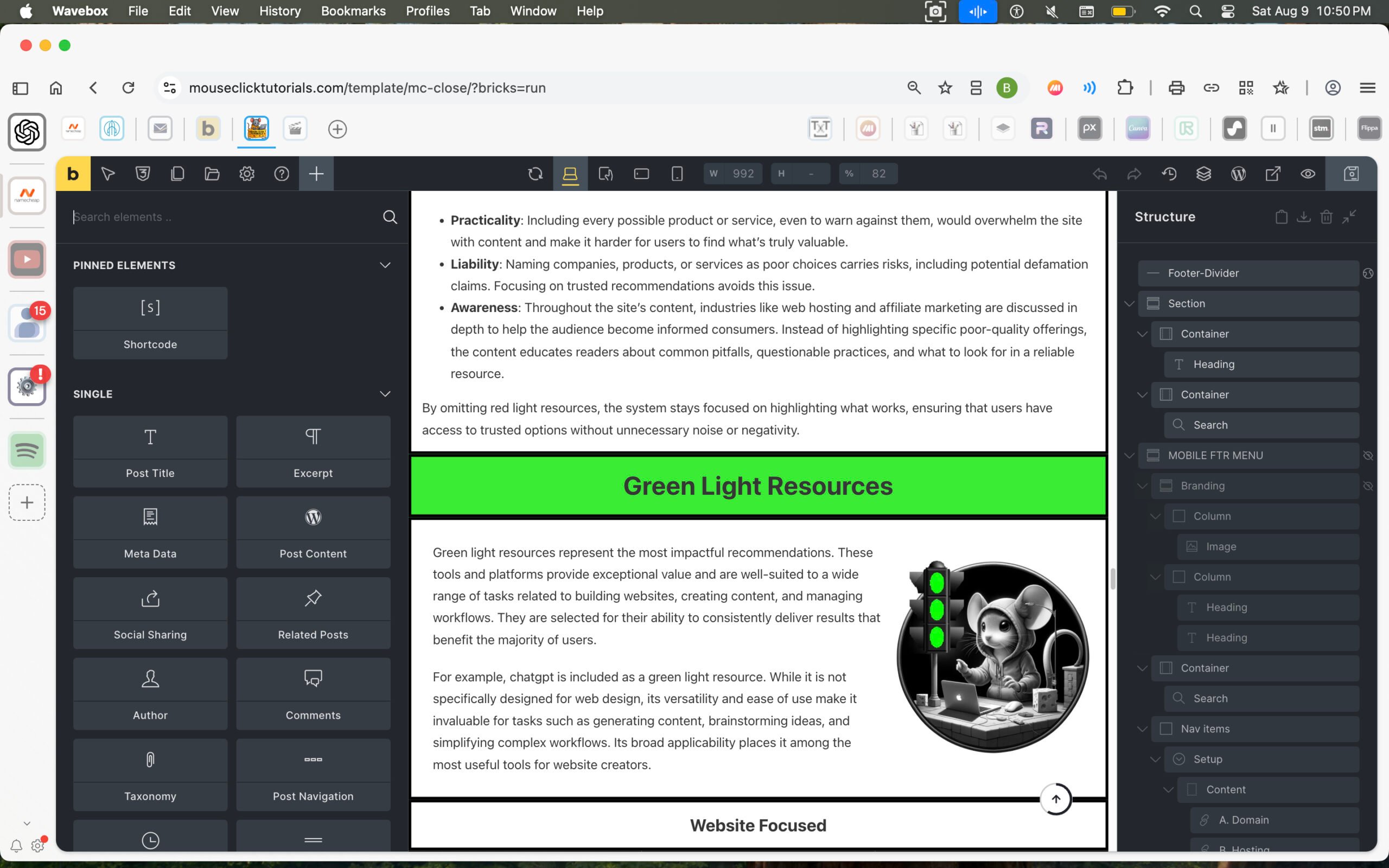
Bricks Builder Review
Extreme Productivity, Problem Solving, and Planning
Productivity Web Browser
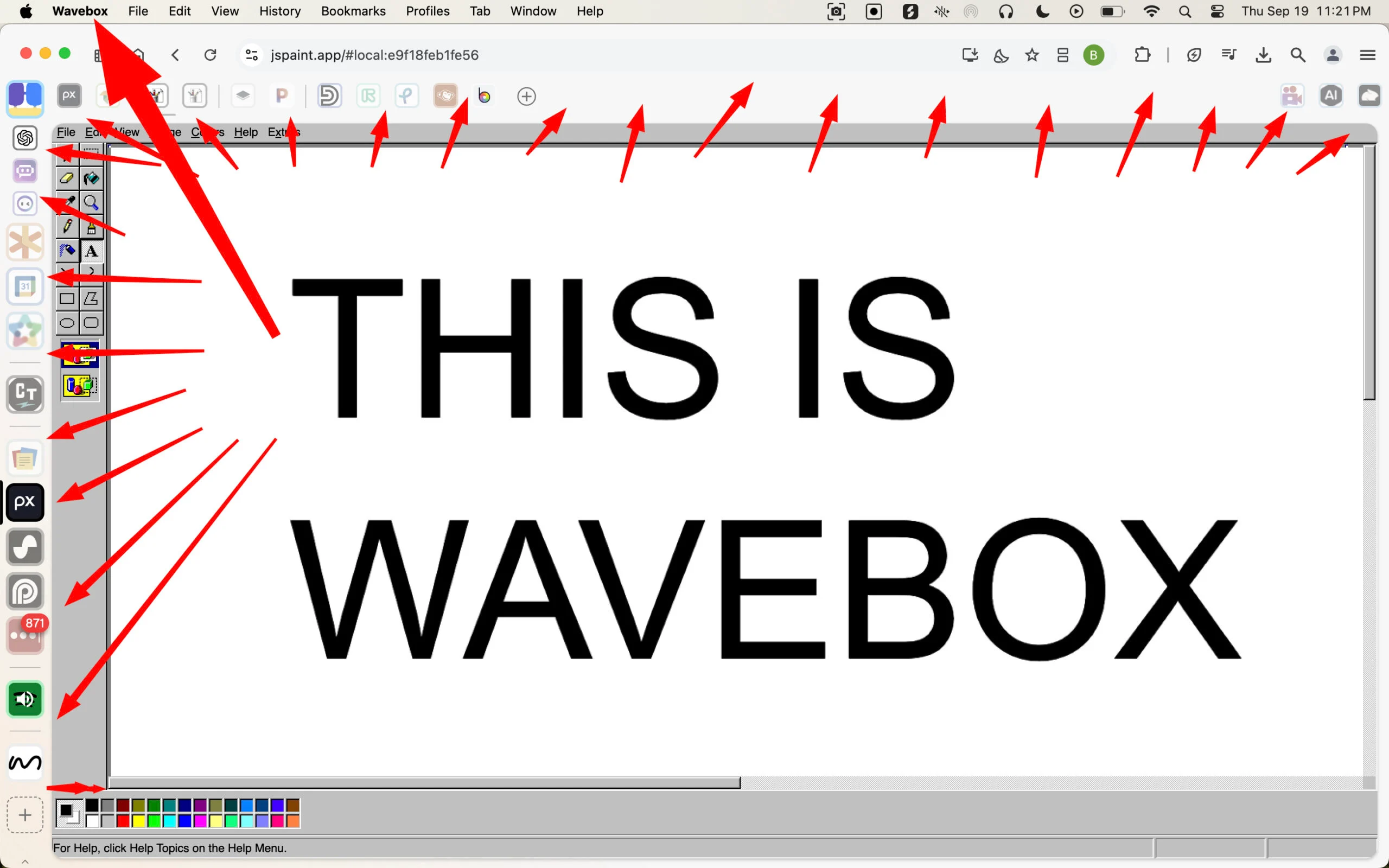
Wavebox Review
AI Powered Problem Solving
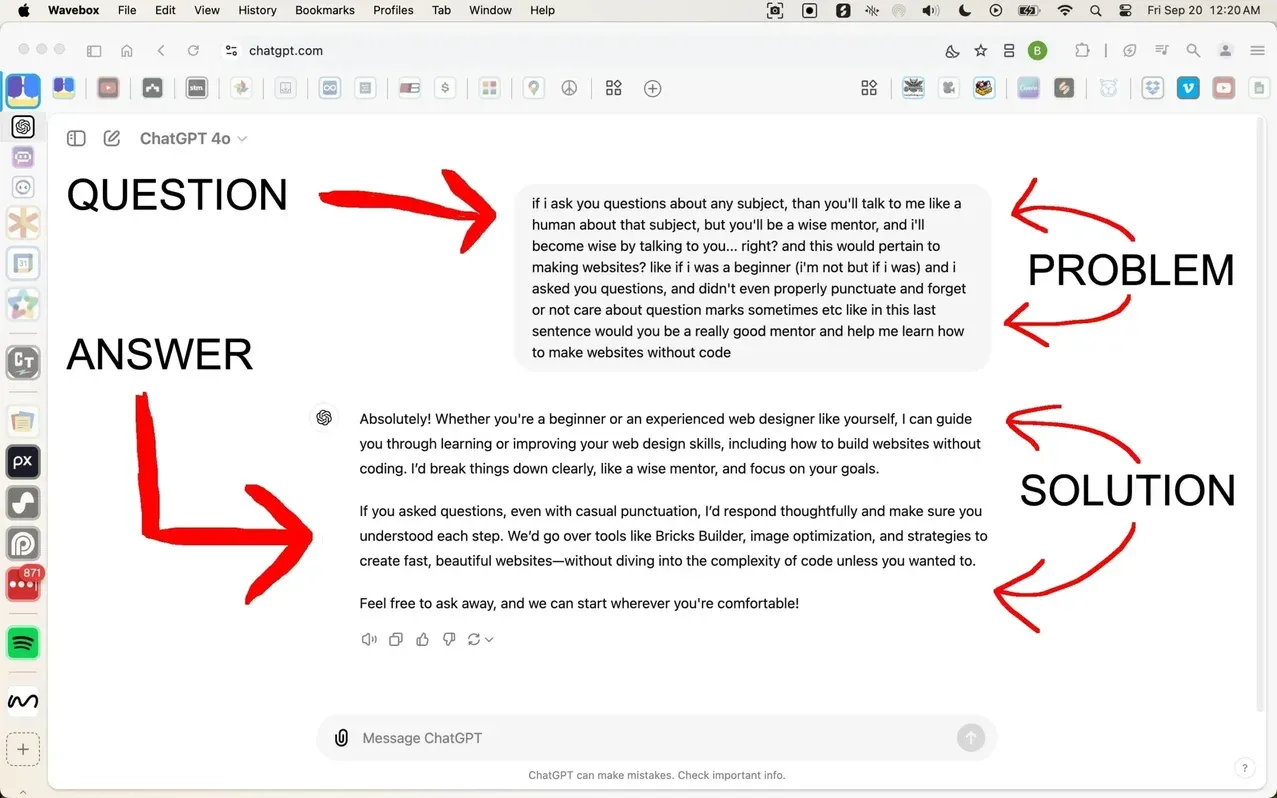
ChatGPT Review
Content Creation and Video Editing
Content Creation
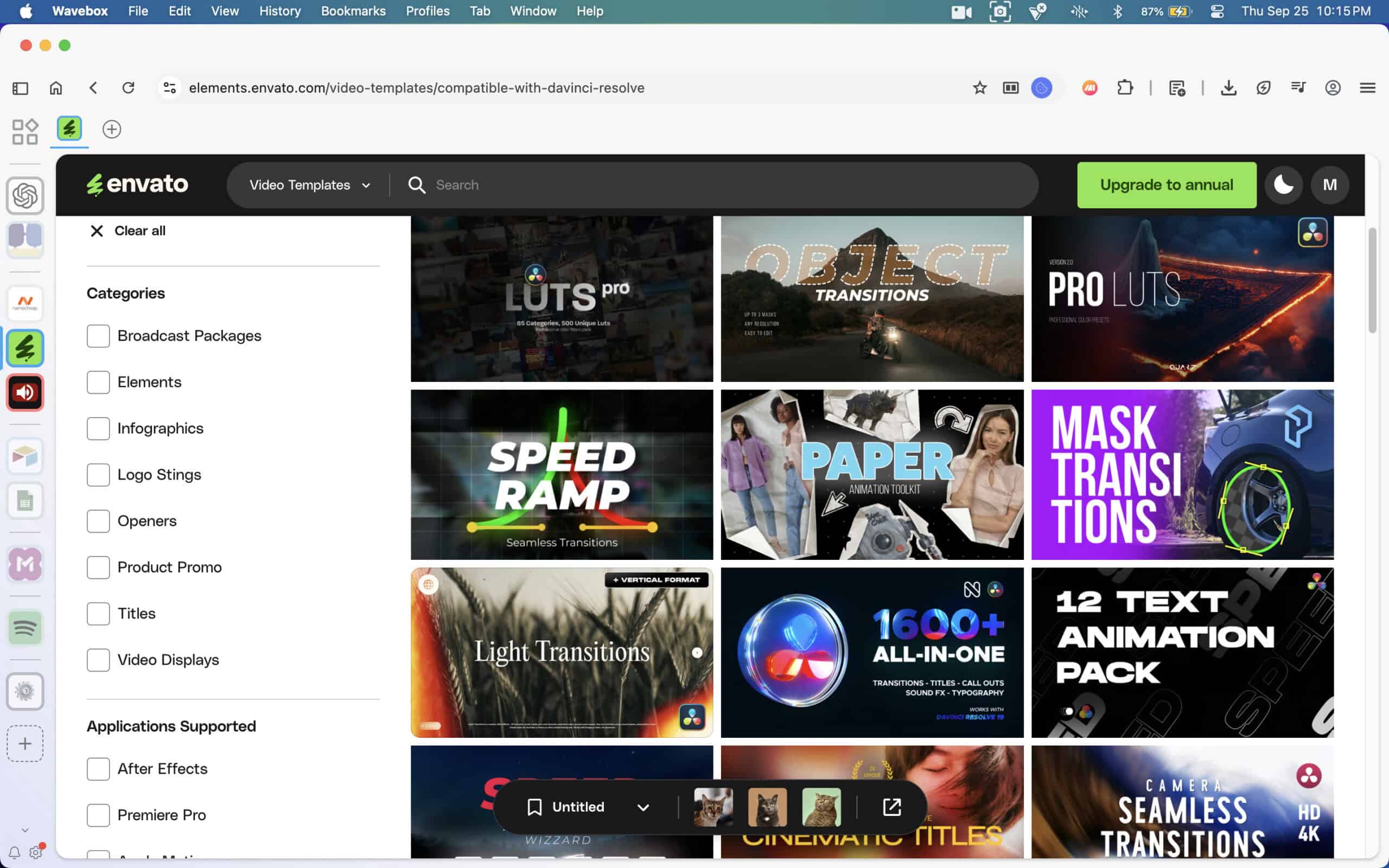
Envato
Video Editing
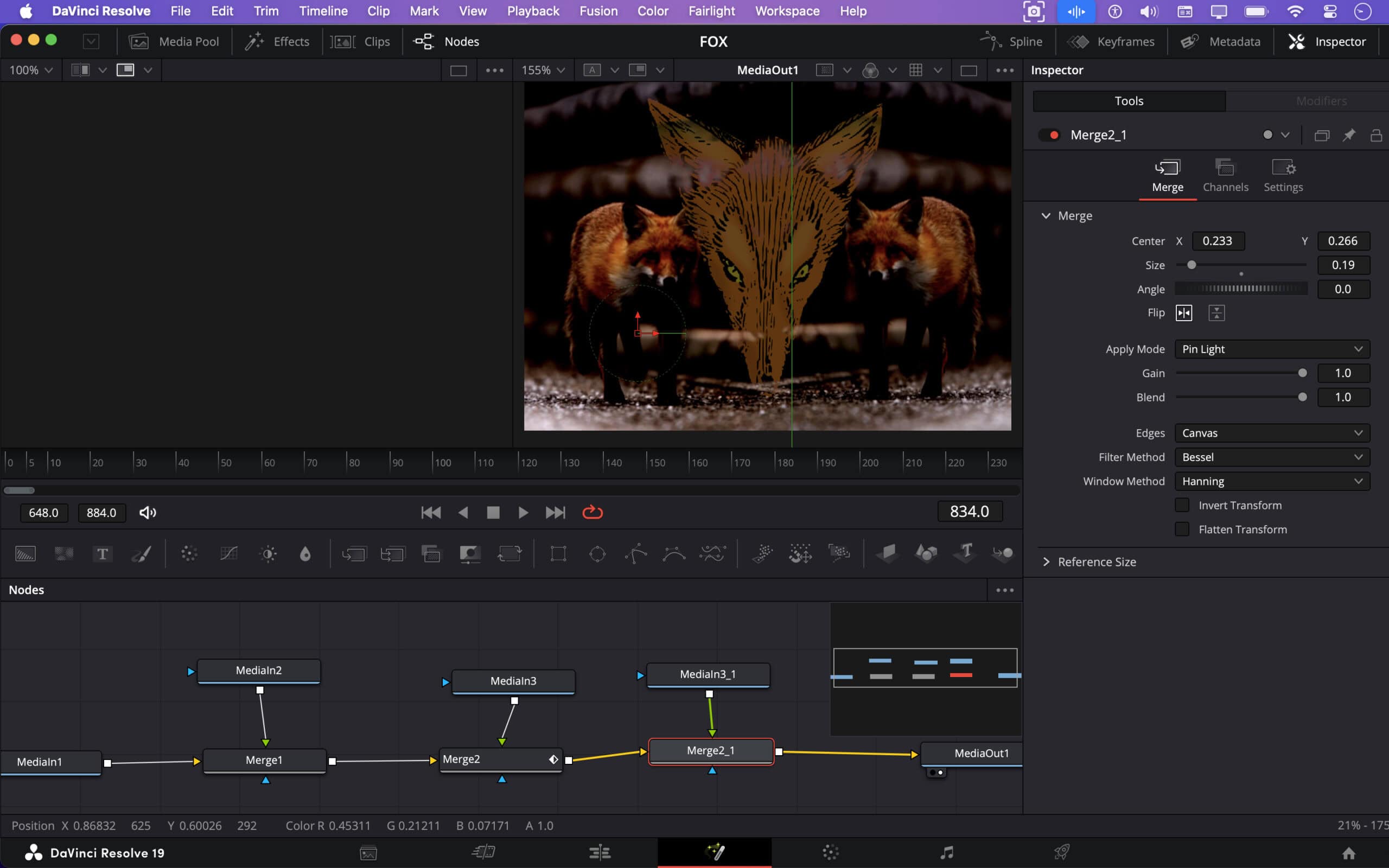
Davinci Resolve
Voiceover Creation
AI Voiceovers That Sound Human
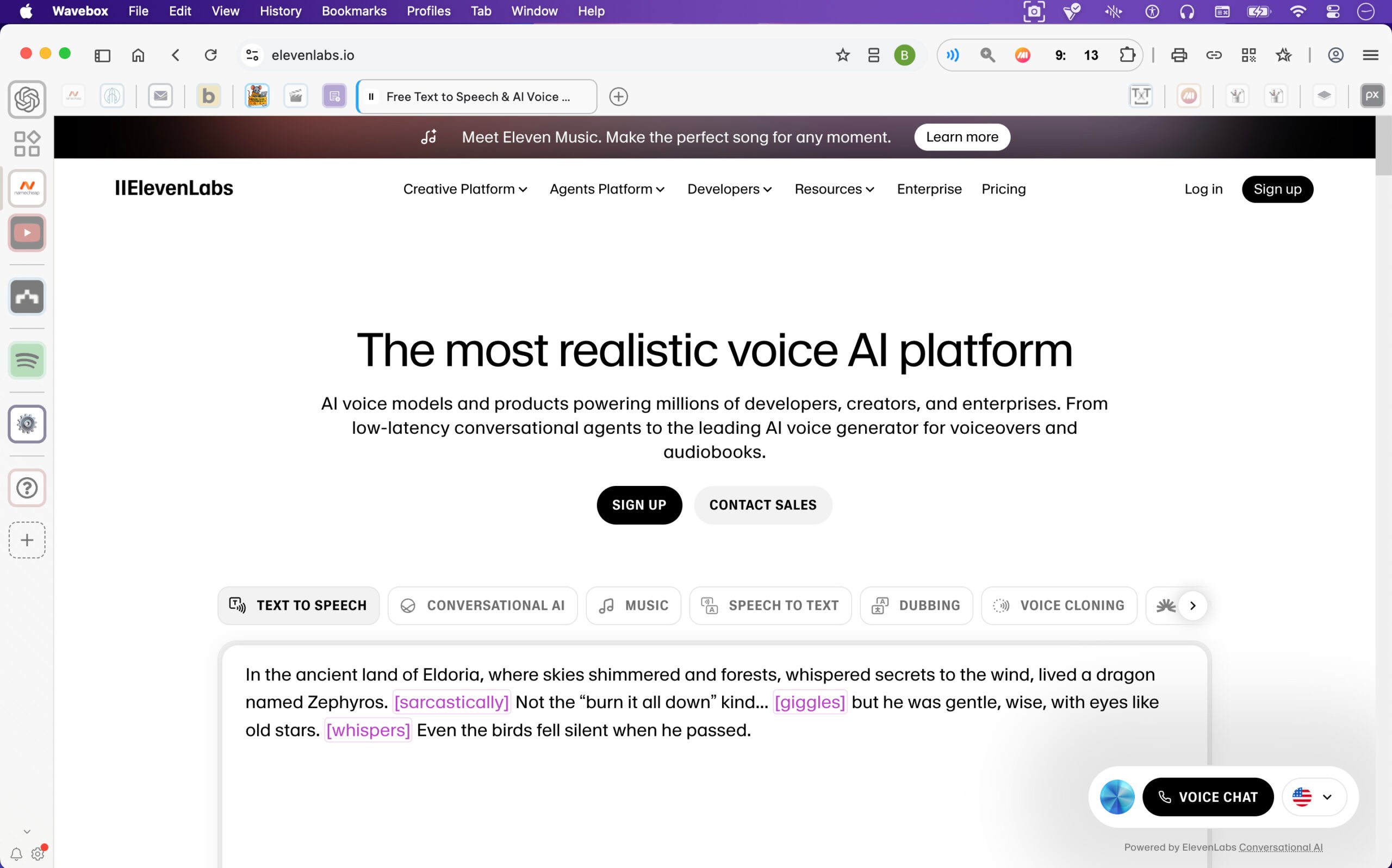
ElevenLabs

Yellow Light Resources

Mixed Focus
A
(No entries yet)
B
(No entries yet)
C
Canva
A drag-and-drop design tool that’s simple to use and great for social graphics, thumbnails, or even pitch decks.
Visit Canva
ChatHub.gg
Designed to support multiple AI chat models in one place, this platform is particularly useful for comparing responses from different models or avoiding rate limits. Users can view up to six prompt windows simultaneously, allowing for the exploration of various models on the same screen. While only one prompt can run at a time, the ability to send a prompt and skim through responses that have already landed enables a more dynamic workflow. This feature is especially beneficial for those in a hyper workflow mode, as it helps maintain creative flow. Users can quickly switch between prompts and ideas, making it easier to iterate rapidly. Although the primary use case is for comparing responses from different AI models, the platform also supports users who thrive on taking swift action and keeping momentum in their creative processes.
Note: While ChatGPT is often the go-to choice for many, this platform serves as an excellent alternative during moments of heightened productivity.
ChatHub.gg
Classic Editor
Restores the original WordPress post editor for those who dislike Gutenberg.
Classic Editor Plugin — by WordPress Contributors
Classic Widgets
Restores the legacy drag-and-drop widget screen in WordPress. Helpful for non-block users.
Classic Widgets Plugin — by WordPress Contributors
D
Darius Foroux – Get Rid of Your High Expectations
An insightful article discussing the pitfalls of holding high expectations. Foroux shares personal experiences to illustrate how unrealistic expectations can lead to disappointment. He suggests embracing lower expectations to cultivate gratitude and reduce frustration, promoting a more content and resilient mindset.
The Article
DuckDuckGo AI Chat
Lets you access lightweight AI chat without logging in. Good fallback if you’re out of GPT-4 messages or hitting limits.
DuckDuckGo AI Chat
E
(No entries yet)
F
(No entries yet)
G
Gary Vaynerchuk – “No Overnight Success”
Not a tool, but a mindset, from a very successful entrepreneur. This video helps anchor you in the long game of building something meaningful.
Watch on YouTube
GeneratePress
A lightweight, performance-focused WordPress theme that’s well-coded and easy to customize. Free and premium versions available.
GeneratePress — by Tom Usborne
Google Calendar
Classic time management tool. Great for time blocking, recurring tasks, and syncing across devices.
Google Calendar
H
(No entries yet)
I
InstaWP
Instant WordPress installs without needing a domain or hosting. Perfect for recording tutorials, building client demos, testing plugins, or just trying out ideas without breaking your live site. Think of it like a WordPress scratchpad — fast, flexible, and surprisingly powerful for how light it feels.
InstaWP
J
Jetpack (VaultPress Backup)
While Jetpack is bloated, the Backup feature (formerly VaultPress) is one of the most reliable WordPress backup tools.
Jetpack Backup Info — by Automattic
K
(No entries yet)
L
(No entries yet)
M
MindMeister
Mind mapping tool for brainstorming, site structure, or project planning. Visual thinking made simple.
by MeisterLabs
N
(No entries yet)
O
(No entries yet)
P
Pexels / Pixabay
Free stock photos and videos you can use in your projects. Great when you need visuals but don’t have time to create your own.
Pexels — by Canva
Pixabay — owned by Canva
Q
(No entries yet)
R
Runway ML
AI-powered video tools for editing, background removal, and more. Helpful for fast content creation.
RunwayML
S
Stable Diffusion
Free, open-source image generation tool. Create artwork from text prompts—no subscriptions required.
Stable Diffusion
Steve Pavlina – How to Build a High-Traffic Web Site or Blog
A foundational guide emphasizing the creation of original, timeless content to build a loyal audience. Pavlina advocates for providing genuine value, focusing on long-term growth over quick fixes. His approach centers on authenticity and consistency to attract and retain readers.
The Guide
Suno AI
Generate music from text prompts. Good for creators looking to experiment with background audio or build a vibe.
Suno AI
T
TablePress
A plugin for embedding tables in WordPress posts or pages. Great for data display if you need sortable or filterable tables, but don’t overuse to avoid bloat.
TablePress — by Tobias Bäthge
Text Mechanic
A suite of browser-based tools for manipulating and formatting text. Great for bulk cleanup tasks like removing duplicates, adding line breaks, or stripping characters.
Visit Text Mechanic
TinyMCE / TinyWYM
Used in WordPress as the classic visual editor. Useful for people who prefer WYSIWYG editing over the Gutenberg block system.
TinyMCE — by Ephox
TinyWYM — legacy editor, less supported
U
(No entries yet)
V
(No entries yet)
W
Workflowy
Minimalist outliner with zoomable nesting. Great for note-taking, planning, or managing long-term projects.
Visit Workflowy
X
Xmind
Visual mind-mapping tool with clean design. Great for brainstorming, structuring ideas, or planning complex projects.
by XMind Ltd.
Y
(No entries yet)
Z
(No entries yet)
If you found this site useful, please tell others! 🙏
The content on MouseClickTutorials.com is built with clarity, purpose, and respect for the reader’s time. Tutorials are crafted to support real progress: setting up the essentials, understanding how things work, choosing reliable products and services, building a site aligned with personal goals, and learning how to earn ethically online.
If something here proves useful, feel free to share it with others who might benefit. Whether it’s a single page or the entire site, thoughtful recommendations help valuable resources reach more people trying to build online with integrity.
No email newsletter. No pop-ups. No “sign up to unlock.” That choice is intentional.
Forced funnels, artificial urgency, and inbox campaigns dressed up as generosity are not part of this model. Content remains fully accessible—no gatekeeping, no gimmicks—because real value shouldn’t come with strings attached. Trust is earned through usefulness, not pressure.
For those studying online marketing, this approach may be worth exploring. Sustainable growth often comes from delivering honest content, making ethical recommendations, and focusing on long-term relationships—not short-term conversions.
Thanks for reading, for thinking critically, and for helping shape a better web.
Contact MouseClickTutorials

















